Instructions for setting up Dictate+Connect App on Apple Devices
- Click Settings (cog icon top left) on Main D+C app screen then select Sharing
- Select Add Sharing Destination
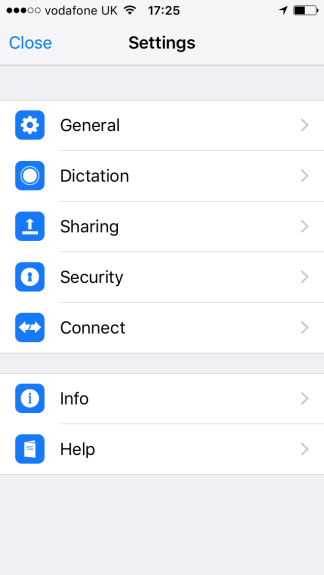
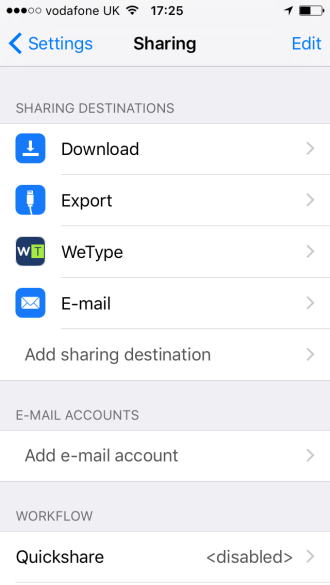
- Scroll down on Destination Page and Select UK
- Scroll down to bottom of Destination/UK Page and select WeType
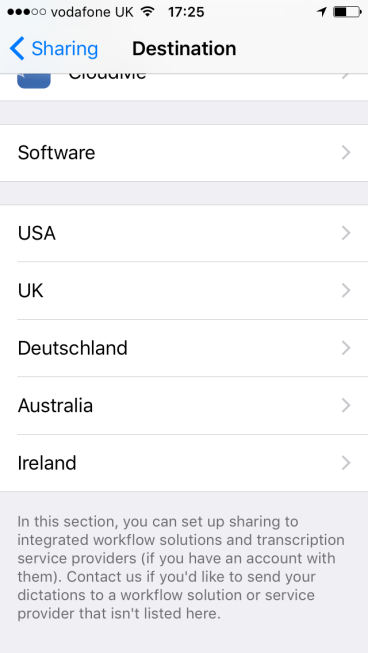
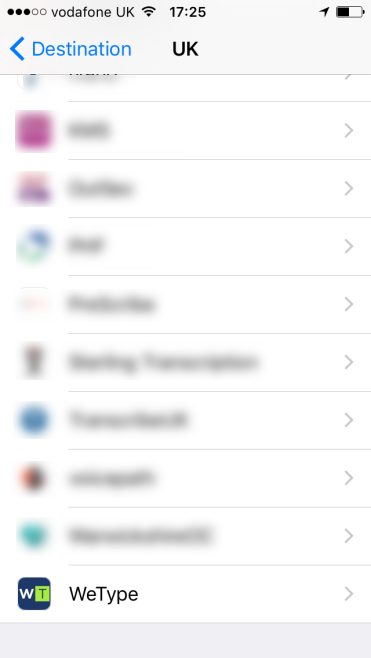
- Insert User and Password details provided by WeType
- Go back to Sharing page and check WeType Logo now appears. Scroll down to WorkFlow/QuickShare and select WeType.
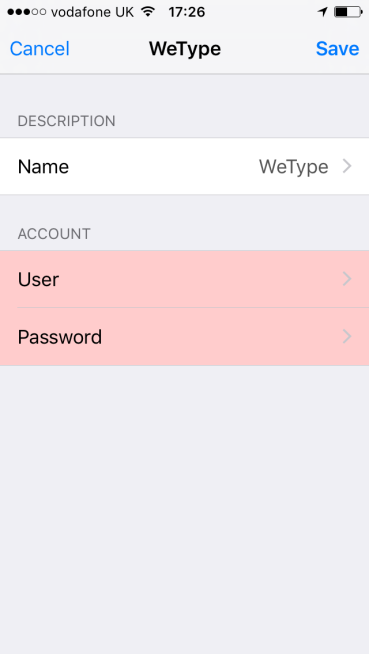
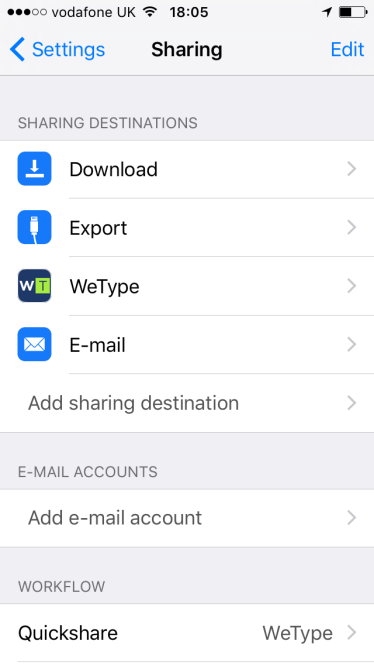
Your app is now configured to send files directly to WeType.UK after you have completed your dictation.
If you have any questions about using the Dictate+Connect app please contact your Account Manager at WeType.UK or email [email protected]